Wondering how to blog on Showit, but feeling overwhelmed? This post will walk you through WordPress, guiding you through every step to create, optimize and publish your content!
I promise — blogging on Showit is totally doable once you become familiar with the interface — WordPress! In essence, WordPress is the well-known platform you’ll use to plug in your content, place it in the right category and get it published! The sooner you dive in, the sooner you’ll feel ready to publish blog posts, featuring your expertise and work directly on your website!
What are the benefits of blogging?
Blogging increases your industry authority and when done correctly, boosts your search engine rankings! It’s a must if you want to be a go-to in your industry and if you want free leads through Google.
How does Showit work with WordPress?
If your website is hosted through Showit (i.e. you bought a template or have a custom Showit website design), this means that you’ll update the content of your main pages through Showit itself. However, if you want to blog, that’s where WordPress comes into play! Showit integrates with WordPress specifically for blog writing. This lets you get the best of both worlds — an easy to use, drag and drop platform for the main website design, and an SEO-focused blogging platform — WordPress!
- Log into Showit if you want to update your main website pages
- Log into WordPress to post blogs and update the SEO settings for your blog page, single posts and blog categories
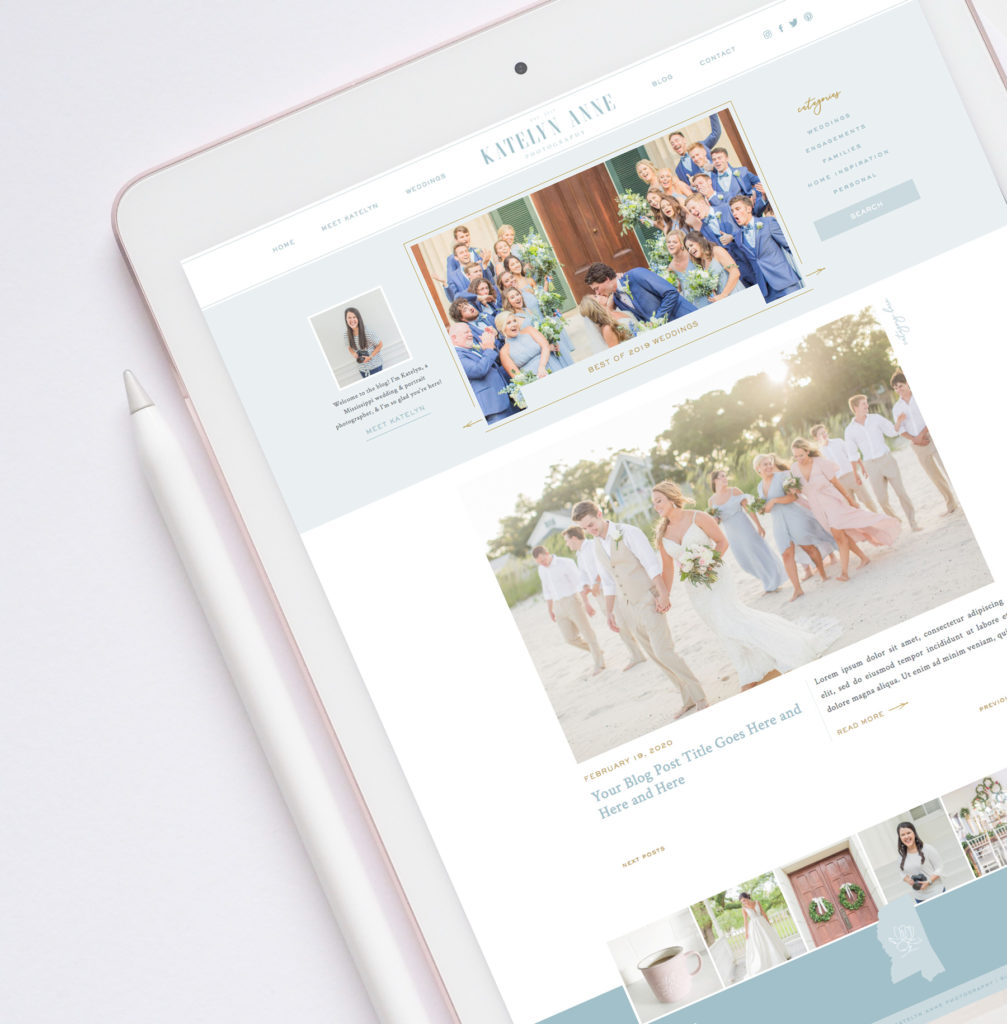
What pages can I update in WordPress?
Although most of your content will be updated in Showit, you’ll need to log into WordPress for SEO updates to your main blog page, posts and categories. The designs for your blog page and the individual posts are in Showit, but the SEO settings are housed in WordPress for those pages.
For example, if you want to update the corresponding page titles and meta descriptions for your blog page, posts or categories, you’ll do that in WordPress! On the other hand, if you want the design of your blog posts to look different, this is changed in Showit.
Content you’ll update in WordPress:
- SEO settings for the blog feed page (the main blog page on your website) – select Pages in WordPress
- Content and images for single blog posts – select Posts in WordPress
- SEO settings for blog categories – select Categories in WordPress

The sidebar in Showit you’ll select to update the blog DESIGN

The interface you’ll see when updating blog category SEO settings
How do you blog on Showit?
- Log into your WordPress account. This is typically your website domain with /wp-admin tacked on to the end. You should have received or created your WordPress login when setting up your Showit website, if your subscription tier comes with the blog!
- Click on posts.
- Click add new.
- Write or add your blog content.
- Add a title and category.
- Upload images.
- Select your featured image.
- Use the Yoast plugin to optimize your content for SEO and readability.
- Preview the post.
- Launch!

Blog feed on a Showit website
Blog layout tips
To boost SEO and decrease bounce rates, follow the below blog layout tips!
- Use an engaging title, but don’t clickbait users into opening a post that has nothing to do with the headline.
- Use headers in the content to make it easy to skim. Highlight the text and change it from paragraph to Heading 2.

- Add images throughout the post to split up content.
- Don’t upload large image files. Use image compression tools like ShortPixel to compress your images (which is better for page load time!).
How do you use Yoast?
Yoast is a tool that helps you optimize your content for search engines, or in other words, it helps you write your content so that it ranks higher in search engine results, driving more traffic to your website! Before you plug in a keyword to the focus keyphrase section, be sure to do some SEO research! You can’t just plug in any random keyword (or the same one every time). Instead, you’ll want to narrow down a unique keyword phrase for every blog you write. One post might be optimized for “Los Angeles Wedding Venues” whereas another might focus on “Los Angeles Wedding Tips.”
I recommend tools like Ubersuggest and Google Keyword Planner to find the best keyword. The goal is a phrase with high volume and lower or medium competition if possible (which means it’s easier to rank!).
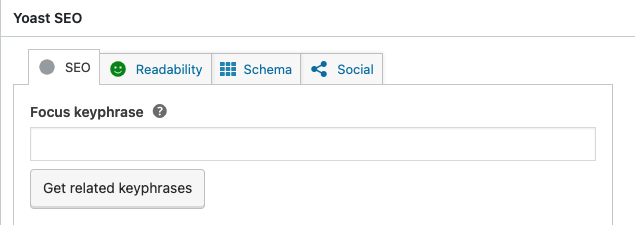
Do I need the paid version of Yoast?
Not at all! I use the free version myself and so do most of my clients! That being said, some people do love the paid version. I recommend trying out the free version before adding another business expense. Learn more about Yoast here. (If you can’t see the Yoast plugin when blogging, you’ll need to activate it under the plugins section of WordPress!)
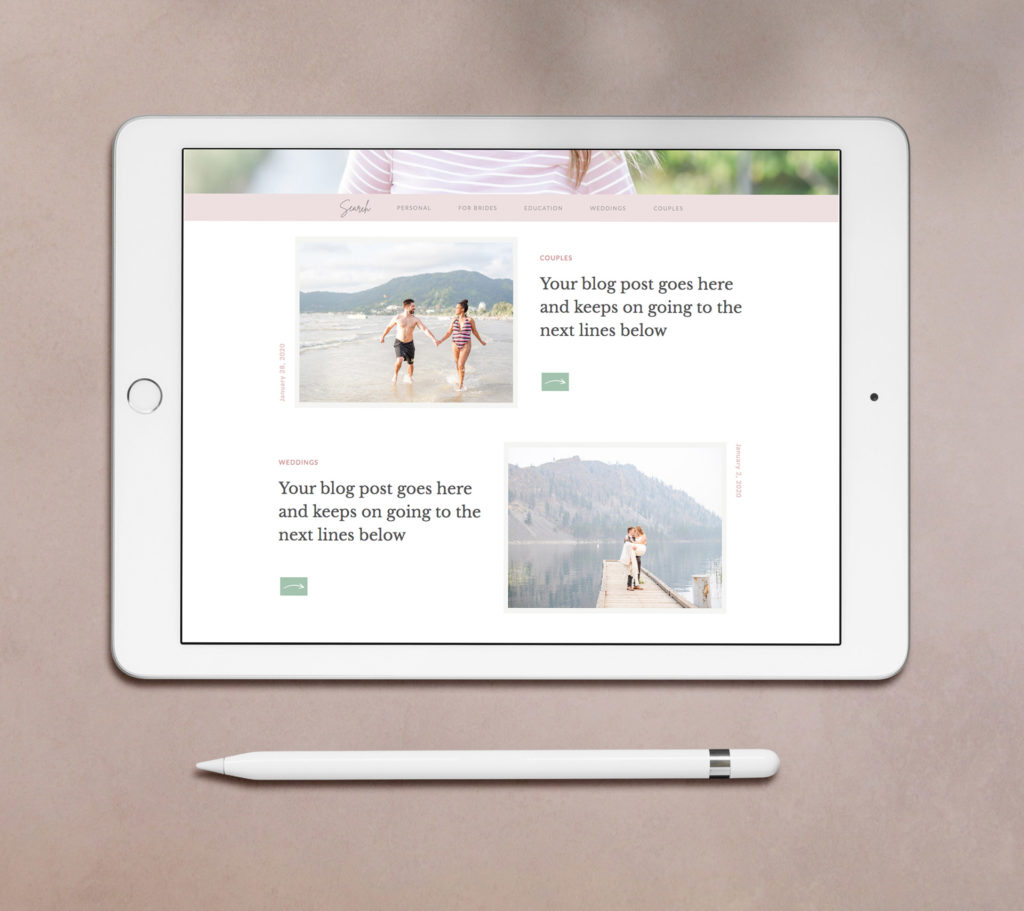
Should I use Showit for my website?
I highly recommend Showit for photographers, bloggers and any business that wants an easy-to-update, stunning website! If this is something you’re interested in, I would be happy to help you weigh the pros and cons for your business! Reach out here.
